Working with attachments
TaskTask allows you to access files and email messages attached to your tasks. Attachment support requires an account with Microsoft Exchange Server 2007 or later, and is not compatible with Exchange 2003 or Google Tasks.
Accessing Attachments
When you open a task that includes one or more attachments, the attachments are listed under the task notes, according to their file name. Attached e-mail messages are shown by the subject of the e-mail. Attachments are not downloaded automatically, but are downloaded when you first tap to open. To start downloading an attachment, tap on the attachment:
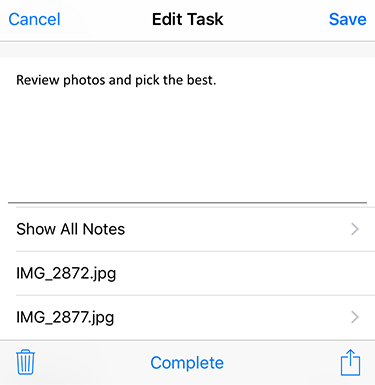
After the download is complete, the attachment will display an arrow (>) indicating the attachment is available for viewing.
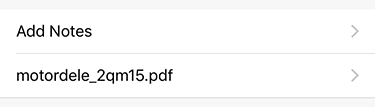
Taping on the attachment name again will open the attachment previewer:
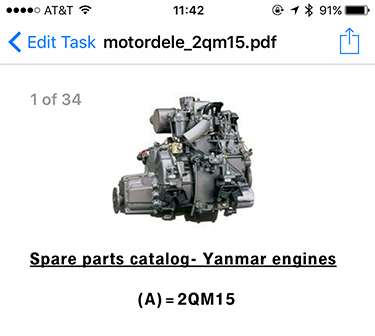
You can also open the attachment in another program by tapping the Action icon and then selecting the program you want to use to open the document.
Attaching files from your device
You can also attached photos or files from your device to a task. To attach a new file, tap the Action button and then select Attach a File. Then tap the source of the file or photo you wish to attach:
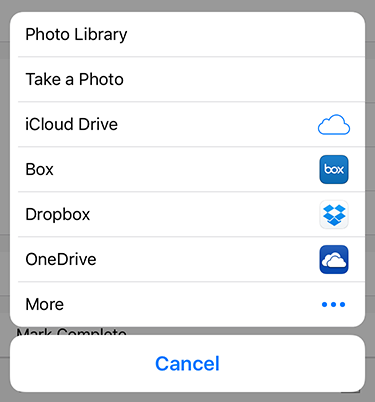
You can then browse to find the file to attach. If you have OneDrive, Box, Dropbox, or iCloud Drive you can also attach files from those locations.
Once you have selected the file to attach, it will be stored and uploaded to your account when the task is saved.
Supported File Types
TaskTask supports embedded attachments for common file types including PDF, Word documents, images, and more. If you have a compatible program installed, you can open the attachment in another program easily. TaskTask also will display details about attached e-mail messages, including sender, subject, received date, and message body. You can also access attachments from flagged email messages.
TaskTask does not support inline images. These will appear as broken images in the rich text editor and will not be accessible as attachments from TaskTask.
Not all versions of Outlook allow you to attach files to Tasks. Outlook for Windows and some versions of Outlook Web Access support attachments, but at this time Outlook for the Mac does not allow you to access or add attachments.