Managing accounts and account settings.
An account connects the app to your task list stored in either Microsoft Office 365, Microsoft Exchange server, or Google Tasks. You can add multiple accounts to connect to all of the servers where you store tasks. Mostly commonly people have 1 account, but some have individual accounts for home and work or multiple jobs.
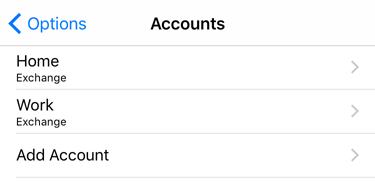
You can delete an account by swiping your finger across the account and then tapping the Delete button.
To add a new account, tap Add Account.
Configuring an account
In most cases, TaskTask can automatically configure your account when you provide your email address and password. This is the process used when you add a new account.
When editing an account, you can change the properties, say to update your password if your password has changed. You can also provide a more descriptive name for the account, such as Home or Work.
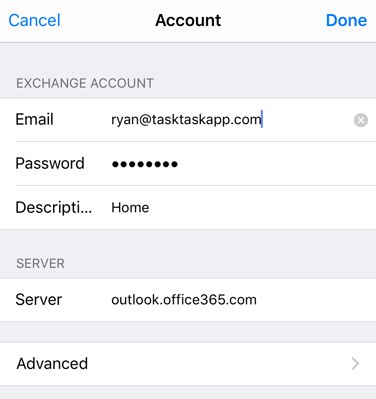
In some cases you may need to edit the advanced properties of an account. You can do this by tapping on the account and then Advanced.
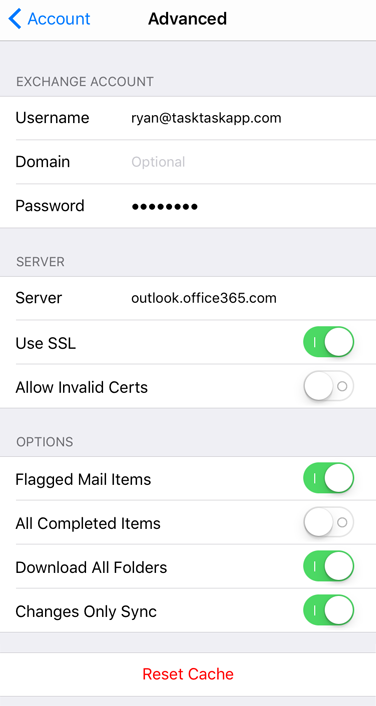
In the advanced settings, you can control how TaskTask works with your email server. These options are available:
Flagged Mail Items
TaskTask can download flagged items, including email and contacts. These items appear under the Flagged Items folder and by default in the default task list.
All Completed Items
For performance reasons TaskTask only downloads 7 days of completed tasks. If you frequently view all your completed task items and want to see more than 7 days of history, you can enable this option to download all completed tasks. If you have a large backlog of completed tasks, this will decrease performance of getting up to date with your server considerably.
Download All Folders
When enabled, TaskTask will automatically stay up to date with all of the task folders in your account. When disabled, only the default task list and flagged items will be kept up to date. You can still manually refresh other task lists.
Changes Only Sync
This option enables an advanced way for downloading only changes from your server. Not all servers support this option and some changes may be missed when using this. If your task list in Outlook and TaskTask appear different, you may wish to disable this setting.
Note: Changes Only Sync is required to use Background Refresh.
Reset Cache
This button will delete the local cache for this account, including all task lists, task items, and attachments, and download them again from the server. Any local changes that haven't been uploaded to the server may be lost.